You can acces Budget via:
Finance > Budget
With Budget you can create a detailed budget – on a task and employee level – for your project.
When Budget is used for a project, already entered budget values in the Budget Tab will be overwritten by the budget from Budget.
When a project opens in Budget, the created tasks are displayed with the start and end date created in the project form.
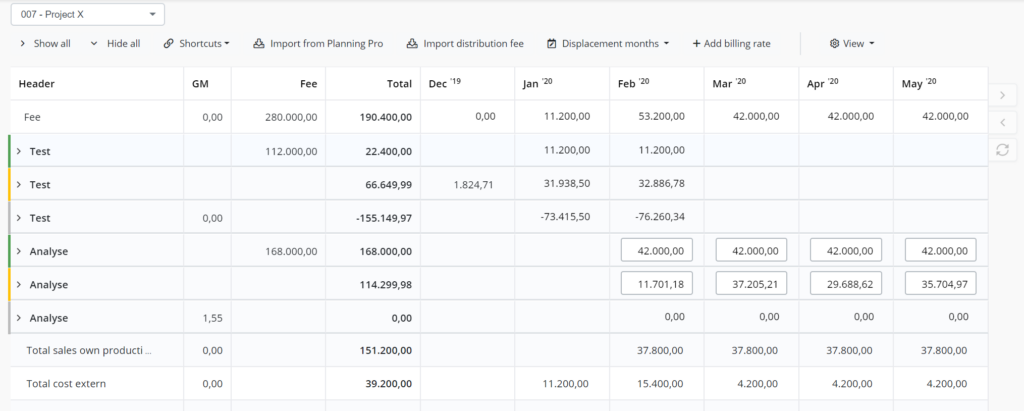
Own production, cost and gross margin
The project’s tasks are divided into three colors, depending on the value.
The following values are used:
The green color indicates your own production.
The yellow/orange color indicates your cost price.
The gray color indicates your gross margin (difference between own production and cost price).
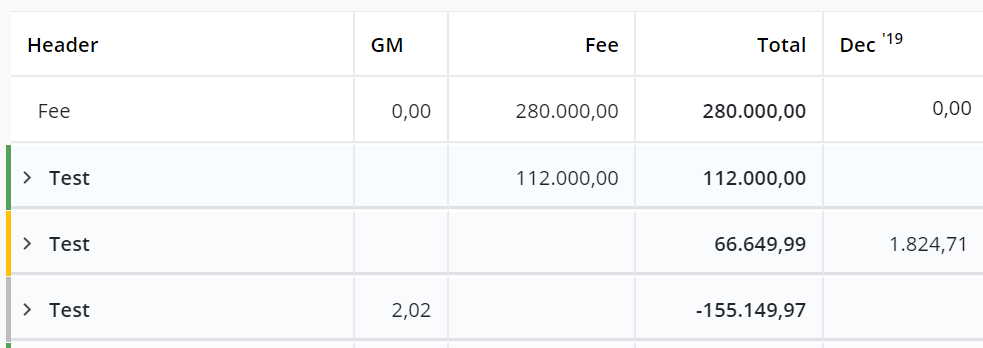
NOTE! When you put the cursor over the tasks it will say whether it is own production, cost price or gross margin.
Fixed price with a total fee
If you are working with a total fee, it is possible to distribute the fee per month for the project. This is done by entering the amounts, month by month, next to the Fee.
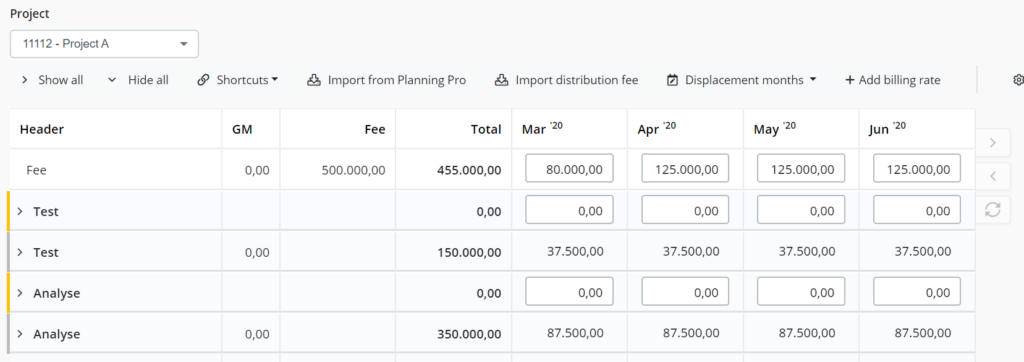
If you can’t see the Fee, it is because you need to enter it in the Distribution Fee and then press import distribution fee.
When you have entered the fee month by month, you can add billing rates, by pressing + Add billing rate, which will be visible in the project form under the invoicing tab.
The cost prices can be budgeted on different levels, at an employee, own production and supplier level.
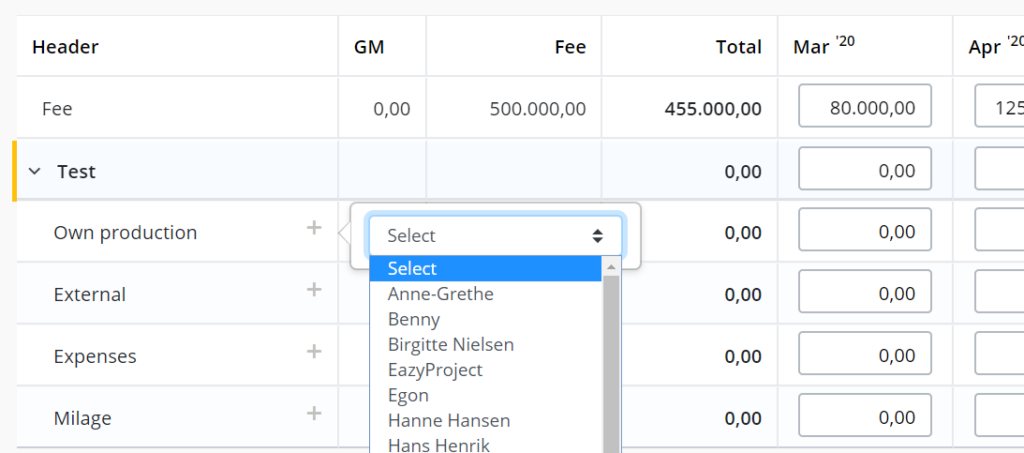
The lowest level overwrites the higher levels – you can type on all three levels.
If you are using Planning, you can import the planning by pressing Import from Planning, which will form the basis of the budget.
This allows you to manage the budget – even over several years – with two clicks.
NOTE! If you can’t enter the fees month by month, it is because you have the “Production Price” filter activated. You can remove the filter by pressing view.
Fixed price with fee per task
If you are working with a fee per task, you must active production price in the upper right view filter.

When production price is activated you will get an extra green row, per task. In this row it is possible to enter the fee per month in relation to the specific task.
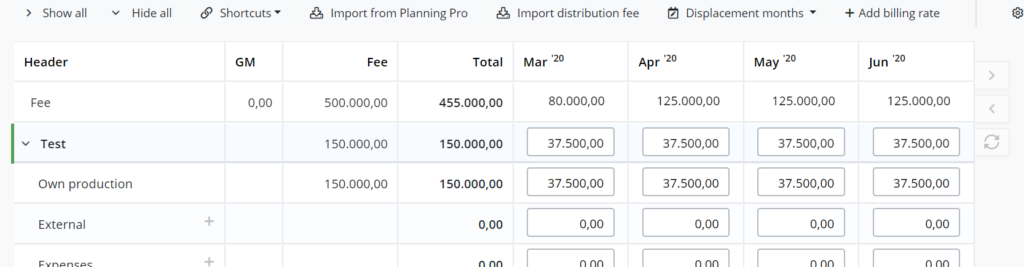
Time & Material/Consumption price
It is also possible to create a budget for project on a time & material/consumption price. If so, you need to enter both production price and costs.
If you are using Planning, it is possible to import cost- and sales prices by clicking on Import from Planning.
Budget tab in project form
When you are using Budget, all entered values in the budget tab in the project form, will be overwritten by the values in Budget – this applies to the following values:
- Turnover (invoiced)
- Direct cost
- Cost price hours
- Hours
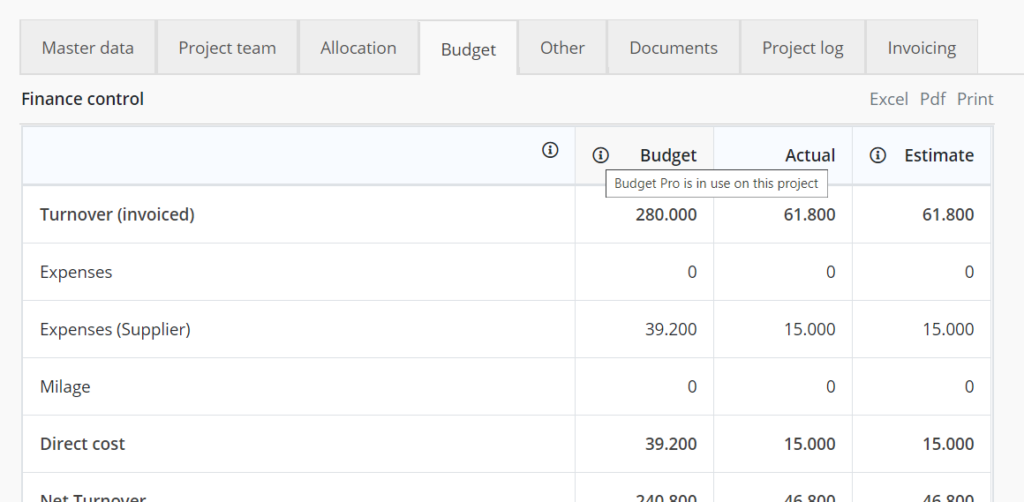
Features in Budget
In the top of Budget, you have access to different features, which affects the display of your data.

- Show all/Hide all, opens/closes all tasks down to the lowest level used.
- Shortcuts, allows you to go directly to other parts of the system, incl.: The project form, Distribution Fees, EAC Budget Pro & Planning Pro.
- Import from Planning Pro, imports the planning for the different employees in relation to the project, as either cost and/or sales prices. Sales prices can only be imported from time & material/consumption price projects.
- Import Distribution fee, imports the fee distribution for the project.
- Displacement months, makes is possible to move all or individual tasks 1-6 months forward or back in time.
- Add billing rate, exports the billing rates to the invoicing tab in the project form.
Viewing options
In the upper right you can customize the view, by pressing the toothed wheel.
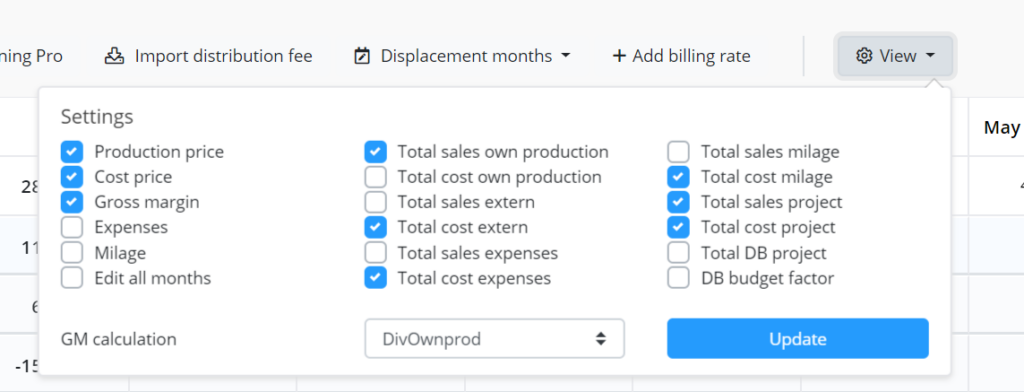
The following values can be displayed for each task
- Production price
- Cost price
- Gross Margin
- Expenses
- Millage
The following other view options are available
- Edit all months, makes it possible to budget before/after the duration of the task.
- Total sales/cost: own production, extern supplier, expenses, millage & project total.
- Total GM project, shows the total gross margin for the project.
- GM budget factor/GM calculation, this value can be defined by different calculations:
- DivOwnProd, calculated entirely on own production
- DeltaWithExtern, calculated on own production including the delta between sales and cost price on external suppliers.
- DeltaWithExternExpenseMillage, calculated on own production including delta between sales and cost prices on external suppliers, expenses and millage.
- DivAll, calculated on total sales and cost prices.

